Sets and Device Configuration
Streamlined Configuration with Sets
Sensos Sync empowers you to create and manage Sets, a powerful feature that groups shipment attributes like alert rules, destinations, and label settings. Simply assign your shipment to the right Set, and all relevant configurations are automatically applied, saving you valuable time and simplifying the process.
Understanding Sets
Think of Sets as pre-defined configurations for your shipments. They act like templates, but instead of creating new sets each time, you assign existing Sets to shipments that share similar requirements. This streamlines configuration and ensures consistency.
Importance of Correct Device Configuration
It is crucial to configure Sensos devices correctly according to the specific use case to ensure optimal performance and battery life. Incorrect configuration can lead to issues such as premature battery depletion, inaccurate data reporting, and failure to capture critical events.
Recommendations:
-
Understand the Use Case: Before configuring the device, thoroughly understand the environmental conditions, duration of the shipment, and the type of goods being monitored.
-
Optimize Sampling Rate: Choose an appropriate sampling rate based on the required level of detail and the expected duration of the shipment. Higher sampling rates provide more granular data but consume more battery.
-
Set Alerts Wisely: Configure alerts to trigger only when critical thresholds are breached. Excessive or inappropriate alerts can drain the battery and create unnecessary noise.
-
Consider Movement Sensitivity: Adjust the movement sensitivity settings based on the expected motion of the shipment. High sensitivity settings consume more power and may trigger false alerts for stationary shipments.
-
Test Configuration: Before deploying a large number of devices, conduct thorough testing with a small sample to validate the configuration and ensure it meets the requirements of the use case.
-
Use Case Templates: Utilize pre-defined configuration templates for common use cases, such as:
-
Short-duration, High-value Shipments: Use a high sampling rate (e.g., every 10 minutes) and sensitive alert settings to capture detailed data and ensure timely notifications of any deviations.
-
Long-duration, Low-risk Shipments: Use a lower sampling rate (e.g., every 6 hours) and less sensitive alert settings to conserve battery life.
-
Sea Freight: Use a moderate sampling rate (e.g., every 1-2 hours) and adjust movement sensitivity to account for the motion of the vessel. Disable unnecessary alerts, such as door open alerts, which are not relevant for this use case.
-
Reviewing Existing Sets
The Sets & Management tab in Sensos Sync provides a list of all Sets you've created. This list displays information like names, destinations, locations, SKUs, and alerts associated with each Set.
Creating a New Set
-
Click the "+" icon on the top right corner.
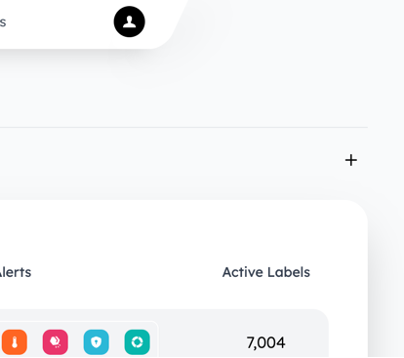
-
In the new window, define the following settings:
-
Criteria
Shipment Assignment: Determine which shipments will be automatically assigned this Set based on origin, destination, or flight mode.
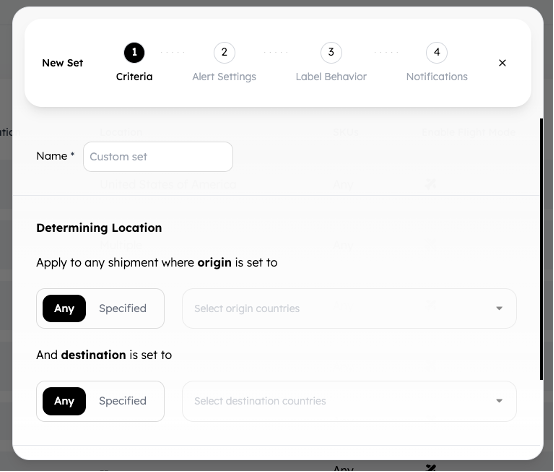
-
Alert Settings
| Alert Type | Configuration Options |
|---|---|
| Temperature Monitoring | Enable/disable, set logging intervals, define alert thresholds |
| Shock Monitoring | Set G-force threshold and minimum shock duration |
| Security | Enable/disable, receive alerts upon unauthorized pre-arrival opening or arrival at unauthorized locations, and light breaches |
| Lifecycle | Choose notification preferences for arrival, departure, extended inactivity, post-flight landing, and post-arrival opening |
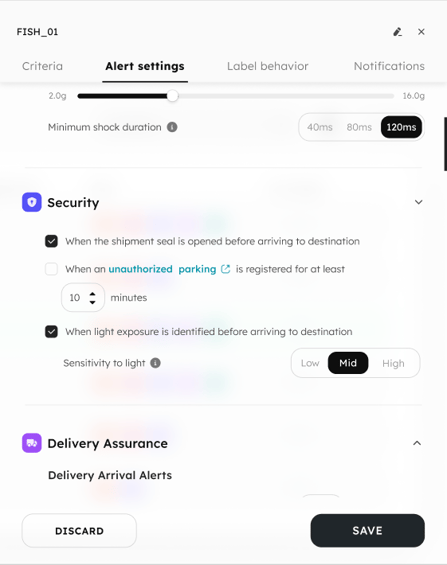
Label Behavior
-
Report Frequency: Set how often you receive reports while the shipment is in transit and stationary.
-
Optimize Battery Life: Choose a lower frequency for static reports to extend battery life (up to 8 days).
-
Sensitivity to Movement: Select low, medium, or high sensitivity for your sensors.
-
Wi-Fi: Keep WiFi Positioning always ON or only in specific cases.
-
GPS: Enable/disable GPS location tracking and optimize settings based on your needs. Options include enabling GPS data for opening and shock reports.

-
Mark as Completed
Define when a shipment is considered complete: upon arrival, scheduled time after arrival, manual confirmation, upon opening after arrival, or battery depletion.
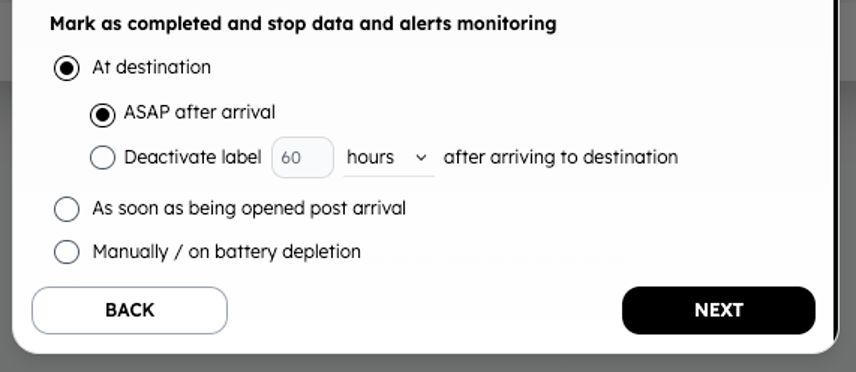
-
Notifications
Choose who receives alerts (individuals, email lists, etc.) and specify the alerts they'll get.
Email notifications: Include the email address of the notification recipient. Multiple addresses can be added separated by commas.
Webhook URLs: Specify the target URL to get the notifications directly there. Multiple URLs can be added separated by commas.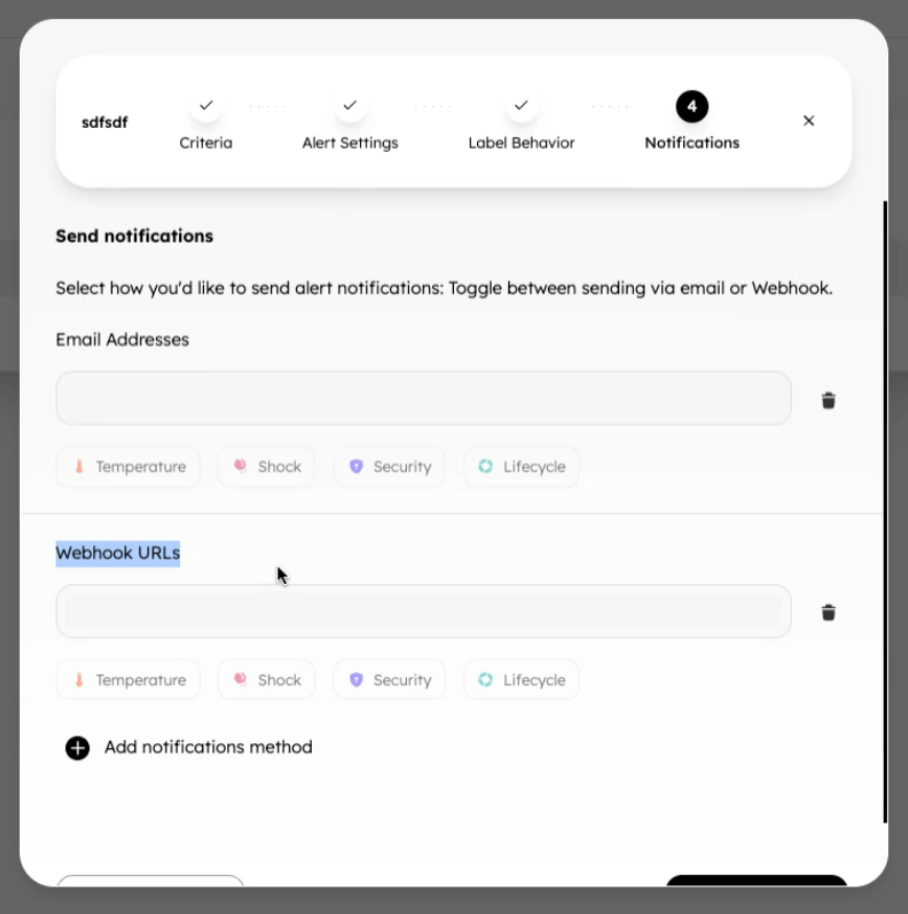
-
Click "Save" to create the Set.
Editing a Set
Click on an existing Set from the main list. An edit pane will open on the right, allowing you to modify any of the Set's attributes.
Assign Set to a shipment
To assign a Set to a shipment, please follow these instructions.
Edit Single Shipment Label Behavior
Sets provide a powerful way to manage device and shipment configurations consistently across multiple units. By defining settings at the Set level, you can ensure that all devices or shipments within the set adhere to the same parameters. Learn more here.
Transit-Specific Settings & Compliance
Short-Sea vs. Long-Sea Freight — Movement Sensitivity Guidance
- Short-sea shipments: faster transit times, especially near port. In our trial, high movement sensitivity resulted in quicker reconnection and successful wake-ups upon arrival. Surprisingly, increased wake-ups did not lead to more lost reports, even with sea-environment movement noise.
-
Recommendation: High sensitivity is optimal for short-sea routes when using a 30-minute movement interval.
Why High Sensitivity Works
-
More frequent wake-ups mean the device can connect and sync soon after docking.
-
Despite potential noise from waves or loading, the system remained robust, no higher report loss observed.
Caveats
-
This conclusion applies specifically to short-sea freights with relatively brief, port-to-port voyages.
-
Longer or more turbulent ocean crossings may produce more motion noise. High sensitivity could increase wake frequency unnecessarily, potentially draining battery or affecting message delivery reliability.
LEARN MORE
Get in Touch. We’re Here to Help.
Let’s discuss how Sensos can transform your logistics operations:
Contact Us