All Shipments page
The All Shipments page provides a comprehensive overview of all your shipments currently in process. Here, you can manage shipments, access shipment details, and gain valuable information. You can also drill down into specific shipments for further control and insight.
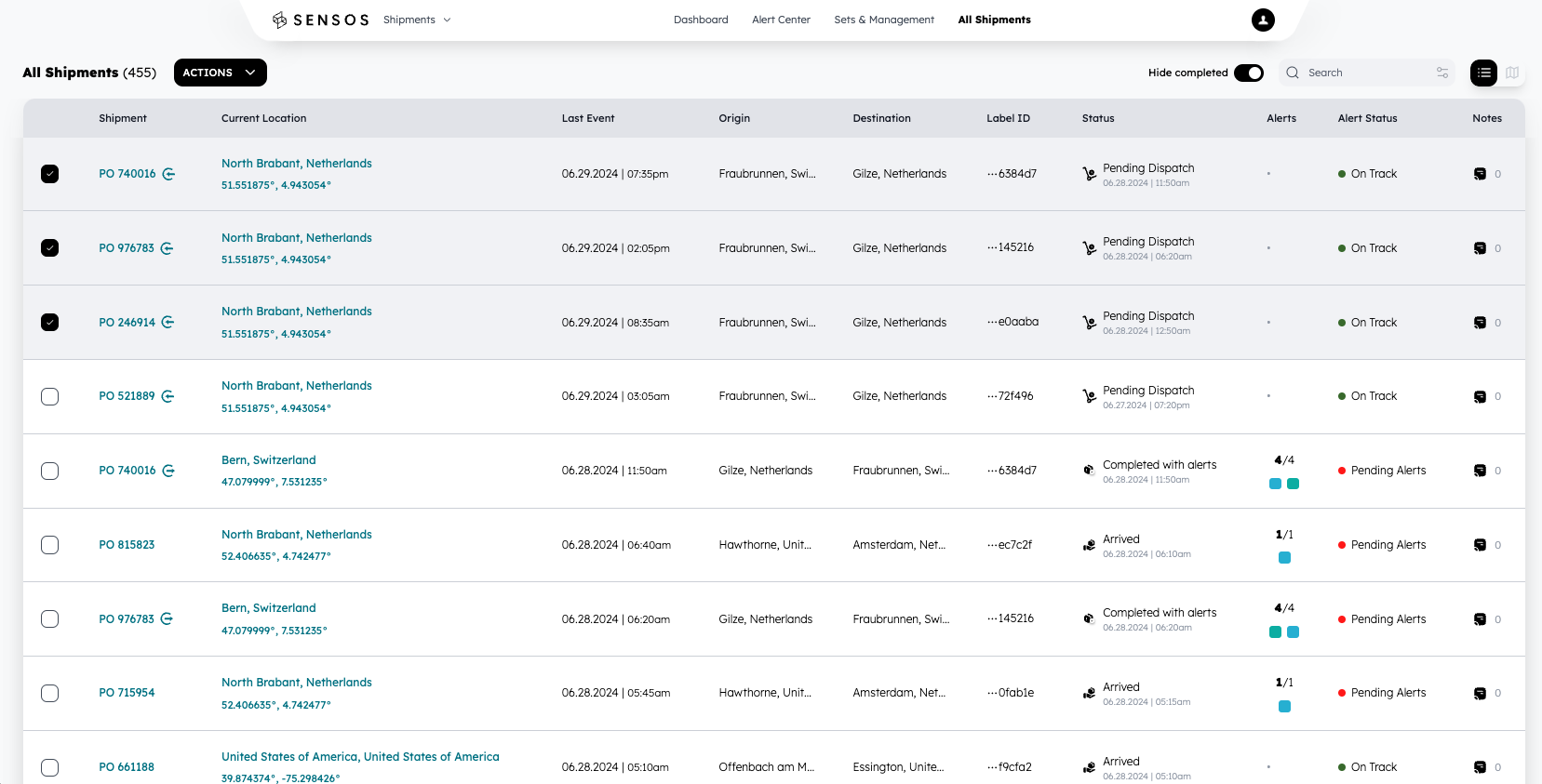
Orientation
By default, the shipment list hides completed shipments. To view completed shipments, toggle the "Hide completed" switch on the top right of the list view.
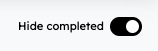
The Shipment List
The shipment list includes several columns:
-
Shipment: The PO number of the shipment linking to a dedicated shipment management page. This column also has indicators for reverse logistics. Hovering over this indicator pops up the reverse shipment in a small window for easy access.
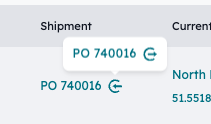
-
Current Location: Indicates the name of the place and the coordinates of the shipment's current whereabouts, linking to a live map view.
-
Last Event: Logs the last date and time of an event related to the shipment.
-
Origin: The shipment's point of origin.
-
Destination: The target destination of the shipment.
-
Label ID: The unique Sensos Label tracker ID paired with this shipment.
-
Status: The current status of the shipment
-
Alerts: Lists the number of opened alerts (if any) and how many are being handled. Hovering over the alerts allows you to get a preview of their type.
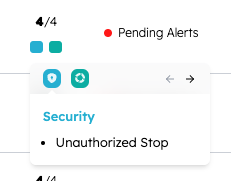
-
Alert Status: Indicates the status of alerts per shipment: On Track, Pending Alerts, or Handling.
-
Notes: Allows for easy access to all shipment notes.
Search
In the search field on the top right above the list, you can search your shipments for specific criteria. You can search by origin location, destination, carrier, by set, or by any other shipment property.
Map View
Next to the search area, you can toggle the view of your shipments between a list view and a map view.

By default, the map view is zoomed out to provide a global view of all your shipments. The shipments are grouped by location. Clicking a group zooms in to break them down into smaller details, until you can view a specific shipment location on the map. You can also zoom in manually.
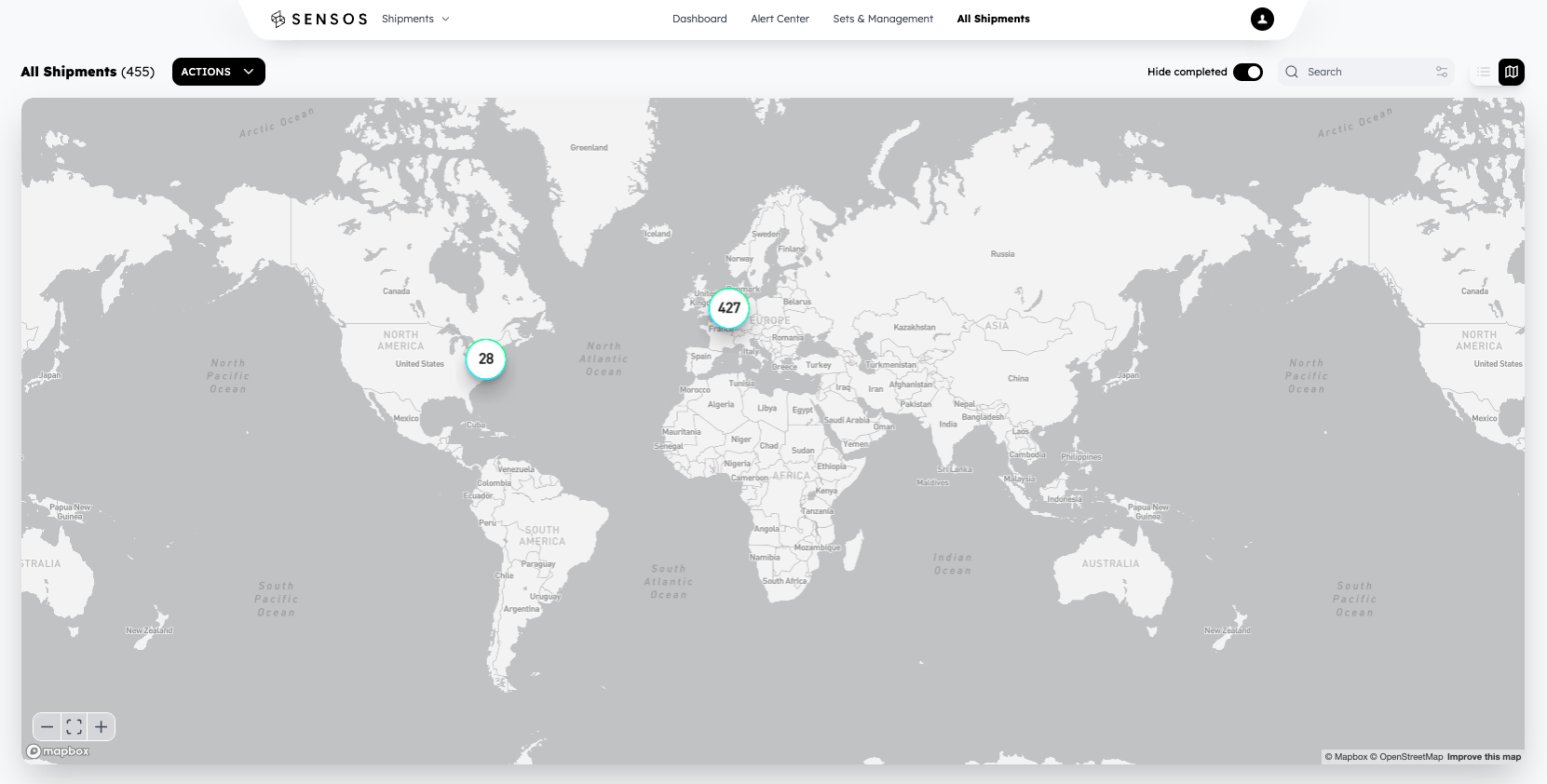
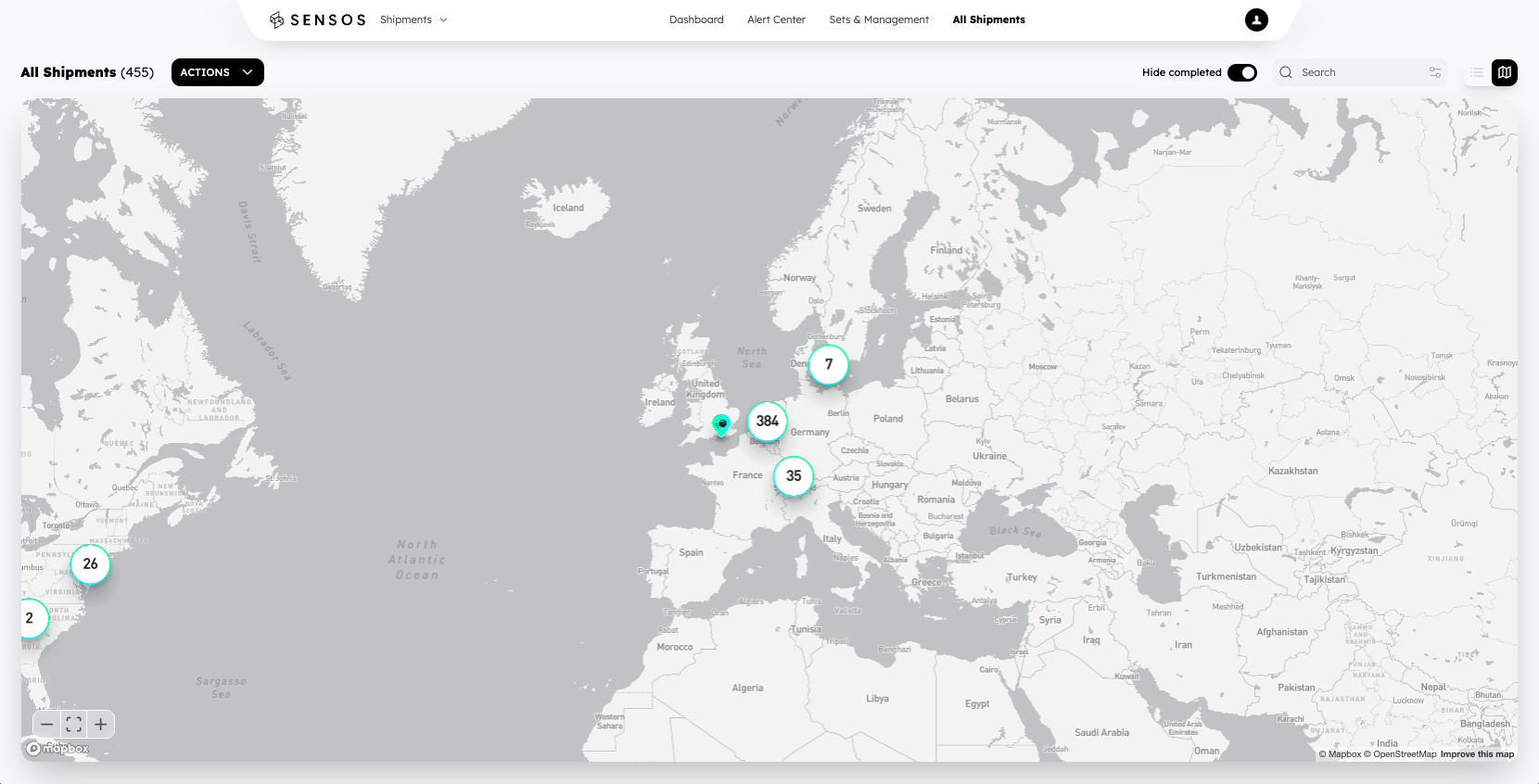
Bulk Actions
Selecting one or more shipments on the list allows you to perform bulk actions on all of them at once. Once marked, choose the desired action from the "Actions" drop-down menu on top of the list.
The actions available are:
- Mark as complete
- Move Shipments to another Account
- Close all Alerts
- Reassign Shipments to a different Set
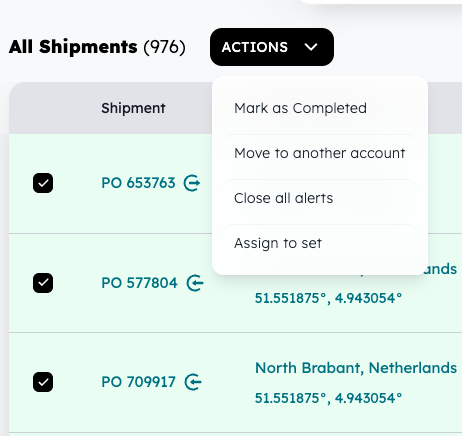
Important Note: When using the bulk actions feature on the All Shipments page, please be aware that the maximum number of shipments you can select for a bulk action is 100.
Create new shipment
To create a new shipment, see this article.
Advanced Shipment Filtering
You can easily find and manage your shipments by filtering shipments based on:
- Source and Destination: Narrow down your search by specifying the origin and destination points.
- New Alerts: View only shipments with recent alerts or notifications.
- Alert Kind: Filter by specific alert types, such as temperature deviations or location updates.
- Carriers: Select shipments from specific carriers.
- Set: Filter by the set to which the shipment belongs.
- Status: View shipments based on their current status (e.g., in transit, delivered).
- Is or Is Not: Use boolean operators to create more complex filters.
This enhanced filtering functionality provides greater control and flexibility when managing your shipments.
Enhanced Visibility and Management with Mobile Access to All Shipments
The All Shipments page is accessible and optimized for mobile devices, empowering you to stay informed and manage your shipments on the go. This new functionality provides real-time access to crucial shipment data, alerts, and communication tools, all from the convenience of your smartphone or tablet.
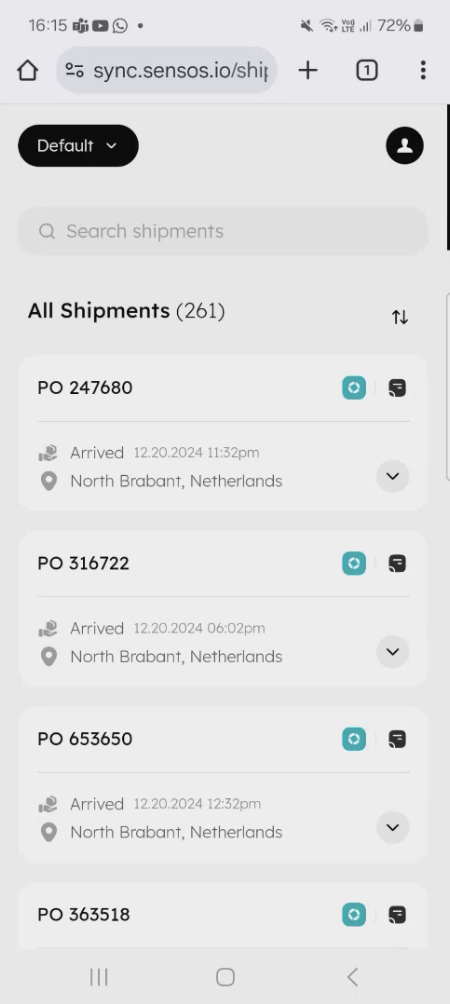
Stay Ahead of the Curve with Mobile Alerts
The mobile-friendly All Shipments page keeps you informed of any potential issues or delays affecting your shipments. You can view prominent alerts directly on the home screen, ensuring you're aware of critical information as soon as it arises.
The mobile view empowers you to sort shipments by the number of alerts they have. This allows you to prioritize shipments that require immediate attention and address potential issues proactively.
Updated 30 days ago
Get in Touch. We’re Here to Help.
Let’s discuss how Sensos can transform your logistics operations:
Contact Us