Enhanced Pairing Dynamics
More control and efficiency, particularly when dealing with complex logistics scenarios
Changing Paired Label to Shipment
Have you ever needed to switch a label from one shipment to another? Now, you can do so with ease. This feature is particularly useful when you need to correct a pairing error or reassign a label due to unforeseen circumstances.
How it works
-
Navigate to the "All Shipments" page.
-
Enter the shipment card of the shipment you want to reassign.
-
In the shipment card, choose Replace Device from the menu on the top right:
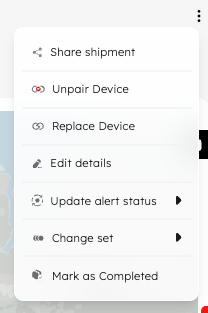
-
Choose a new label by scanning or entering its IMEI number.
-
The system updates the pairing, and the shipment data reflects the new label.
Benefits
- Flexibility to correct pairing errors.
- Seamless label reassignment for dynamic shipping needs.
- Comprehensive tracking history, including data from previously assigned labels.
Pairing Multiple Shipments to a Single Label
For batch shipments or scenarios involving multiple packages within a single container or truck, you can now pair multiple shipments to a single label. This consolidates tracking data and provides a unified view of your logistics.
How it works
-
Navigate to the "All Shipments" page.
-
Enter the shipment card of the shipment you want to group under one label.
-
In the shipment card, choose Pair Device from the menu on the top right:
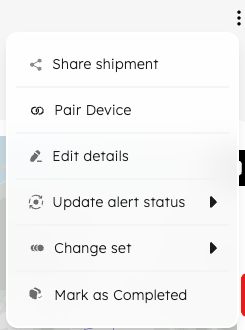
-
Scan or enter the IMEI number of the desired label.
-
For Labels that already have their IMEI exist in the system, Sync will prompt an alert:
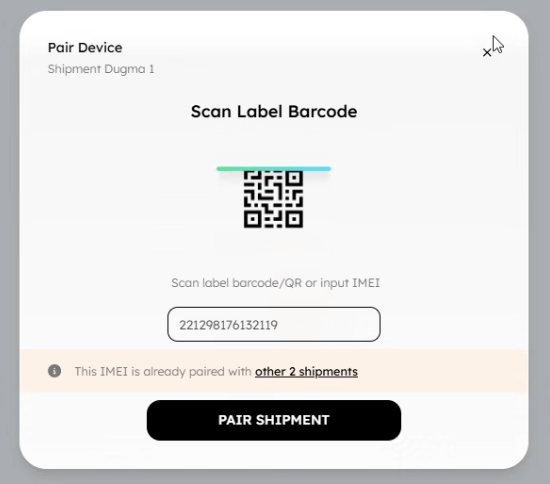
-
Confirm the pairing, and all selected shipments will be tracked under the single label.
-
The shipment assigned the IMEI will gain all attributes assigned to the Label Set. All changes made to them will affect all connected shipments.
-
Hovering over the Paired Device or the Device Number on the top left of the Shipment Card will show all of the Pairing History related to the shipment.
Benefits
- Consolidated tracking for batch shipments.
- Simplified management of complex logistics.
- Efficient tracking of multiple packages within a single container.
- Automation that considers all shipments paired to a single label.
Unpair Label From Shipment
Sometimes, you need to disconnect a label from a shipment. Whether it's for reassignment or correction, unpairing a label is now a straightforward process.
How it works
-
Access the single shipment details page (Shipment Card).
-
Locate the label you want to unpair.
-
Click the "Unpair Label" button and confirm the action:

-
The label is unpaired, and the action is logged.
Benefits
- Quick and easy label unpairing.
- Clear tracking of unpairing actions in the system log.
- Shipments that require pairing and are unpaired will be moved to a “Pending to Pair” list.
Why These Dynamics Matter
By streamlining label pairing and unpairing, we're helping you:
- Reduce errors and improve data accuracy.
- Enhance operational efficiency.
- Gain greater control over your shipments.
Updated about 1 month ago
Get in Touch. We’re Here to Help.
Let’s discuss how Sensos can transform your logistics operations:
Contact Us