Shipment Management Card
A Deep Dive into Your Shipment Data
The Shipment Management Card provides a one-stop shop for all data regarding a specific shipment.
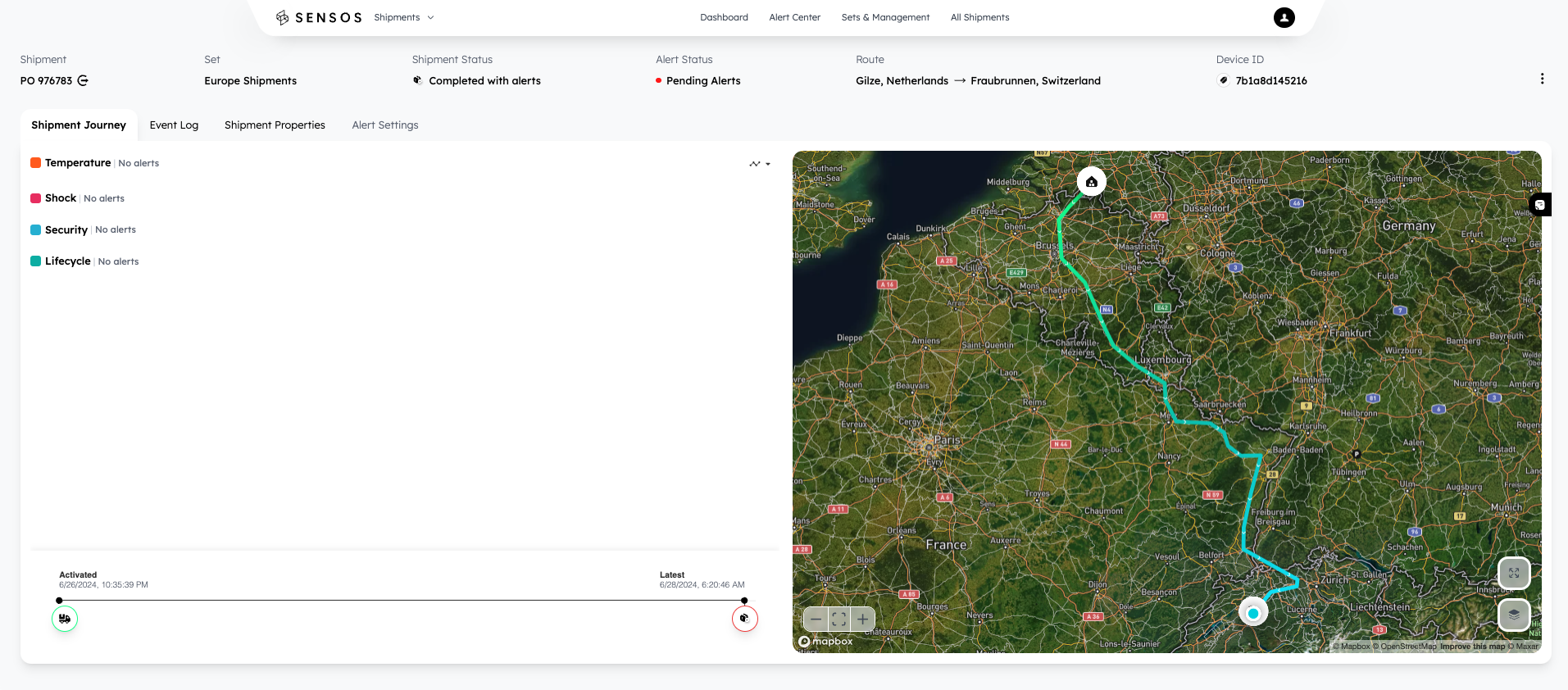
The top bar displays a summary of your shipment information, including:
- Shipment: The PO number of the shipment and an indicator for reverse logistics. Hovering over this indicator pops up the reverse shipment in a small window for easy access.
- Set: The specific category the shipment complies with.
- Shipment Status: The current status of the shipment.
- Alert Status: Indicates the status of alerts per shipment: On Track, Pending Alerts, or Handling.
- Route: The shipment's point of origin and its target destination.
- Device ID: The unique Sensos Label tracker ID paired with this shipment.
- Additional Options Menu: On the right side of the top bar, you'll find additional options within the three-dot menu:
- Share Shipment: Generate a public dynamic link you can send or share, granting secure access with a shareable link (no username or password needed).
- Edit Details: Change the shipment's name, origin, or destination.
- Update Alert Status
- Change Set
- Mark as Completed
Shipment Details
The main view is divided into two sections: The main view holds four tabs on the left and the shipment route on the right.
Shipment Journey Tab:
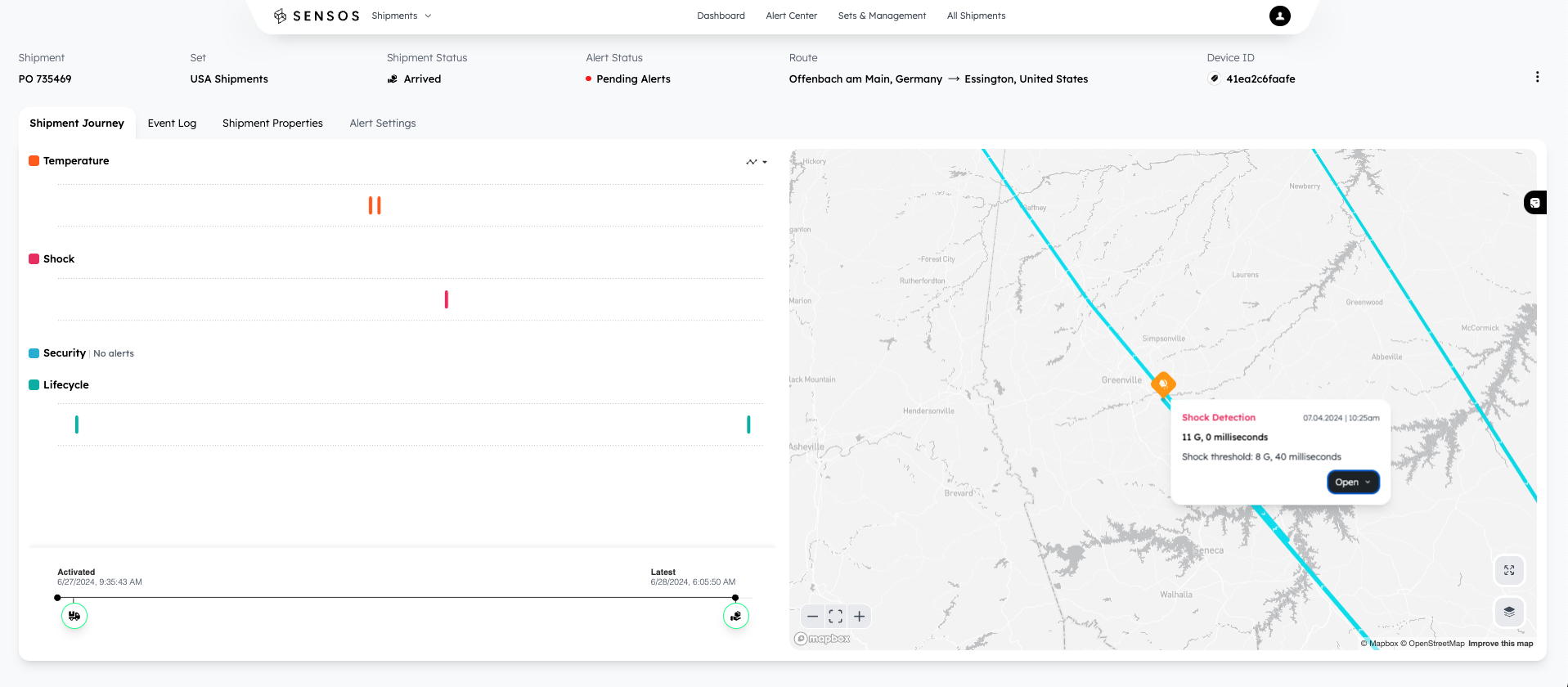
Lists all alerts throughout the shipment route, grouped according to their type and marked on a timeline. Clicking an alert adjusts the map view on the right to correspond to the location of the event on the map.
For temperature events, clicking the graph indicator on the top right corner opens a graph view illustrating the recorded anomalies for that event.
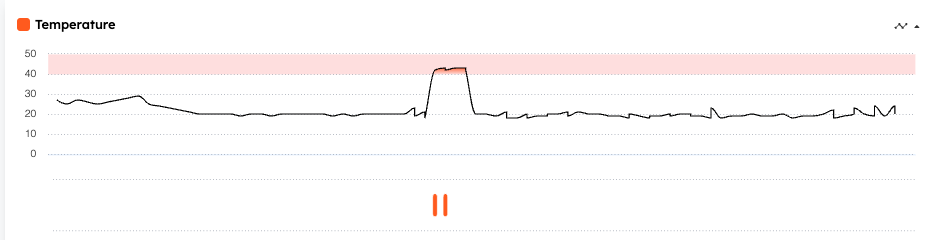
Event Log Tab
Provides a list of all alerts with their timestamps and locations. Clicking the location will direct you to the map and adjust the view accordingly. You can filter the list to show only alerts using the toggle switch on the top right.
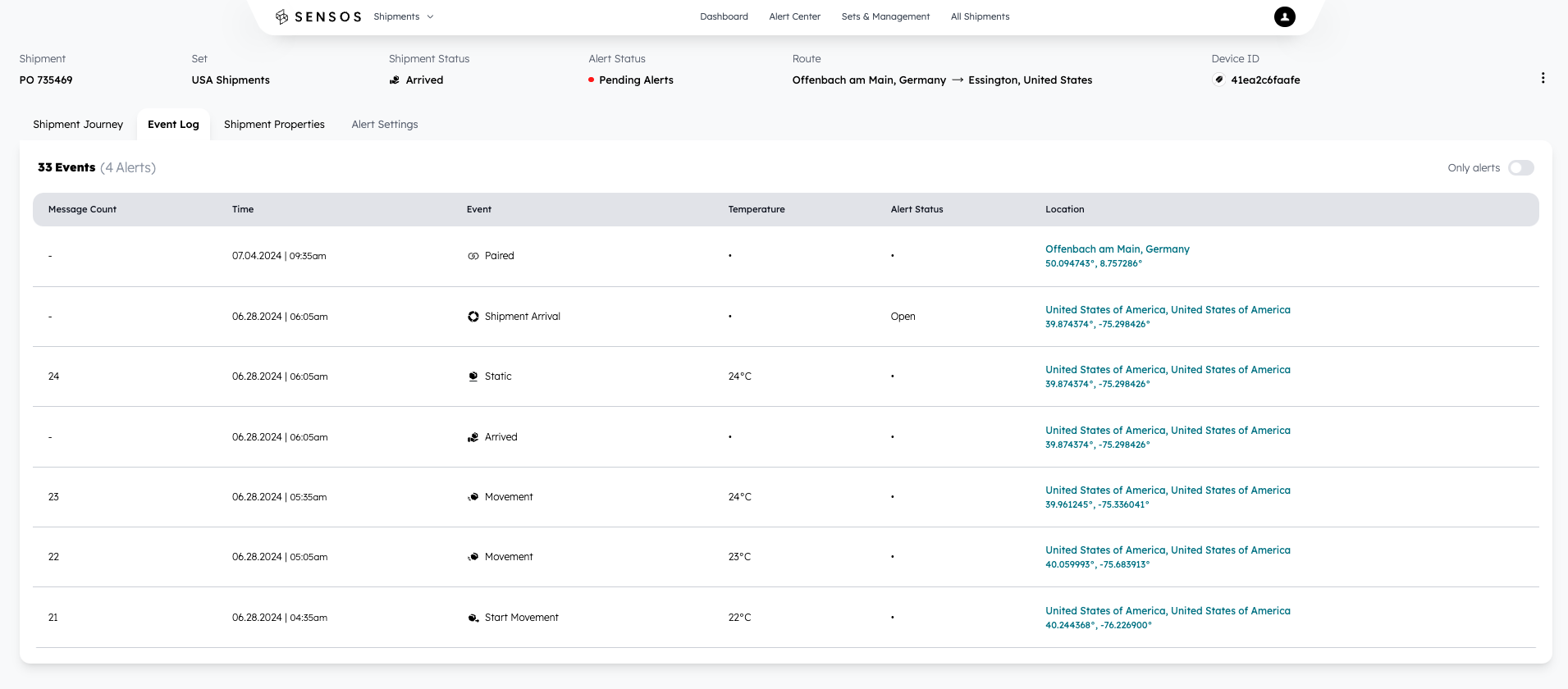
The Message Count indicates the number of reports generated by this shipment's label.
The Event column indicates the triggers or events that might have generated an alert.
Shipment Properties
Displays the shipment details and items being shipped, like Reference ID, Carrier, and Tracking number, which links to the carrier’s tracking webpage.
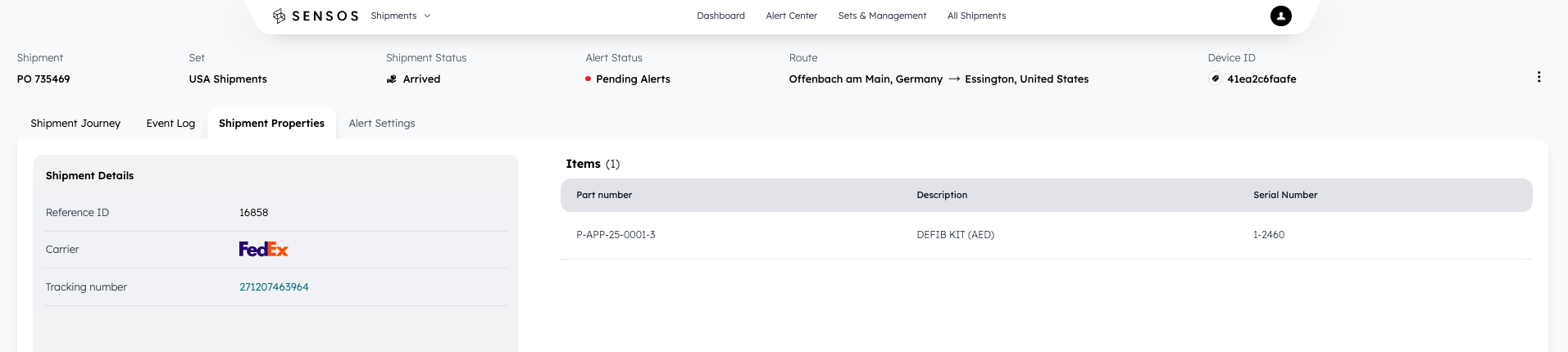
Map View
-
Map Type: Toggle between a standard map and a satellite view.
-
Map Layers: Add or remove map layers, such as route, alerts, events, and reports.
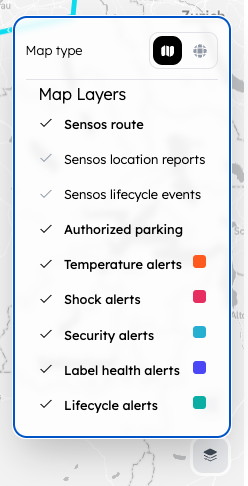
Consolidated Shipment View for Informed Decisions
Each shipment on the mobile All Shipments page provides a comprehensive overview, including:
-
Basic Information: Quickly access essential details like shipment ID, origin, destination, and current status.
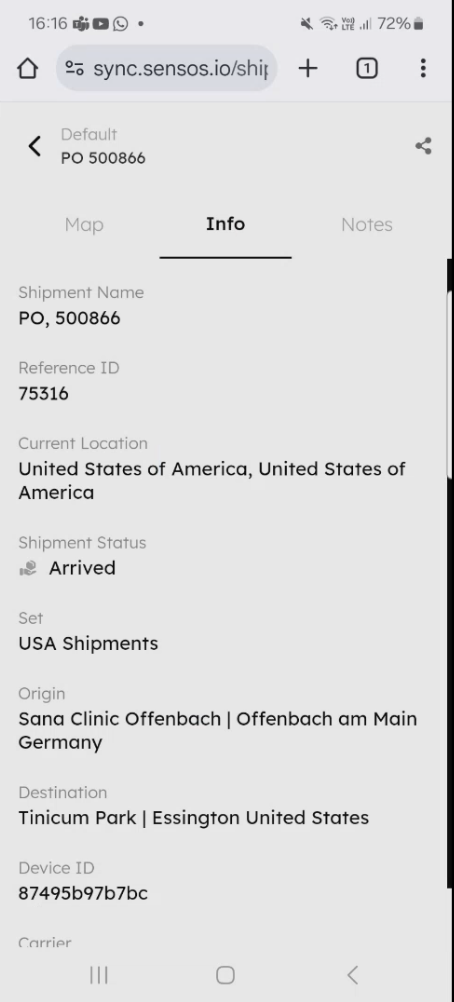
-
Alerts and Messages: View all relevant alerts and messages associated with the shipment, allowing you to understand any potential issues or communication from stakeholders.
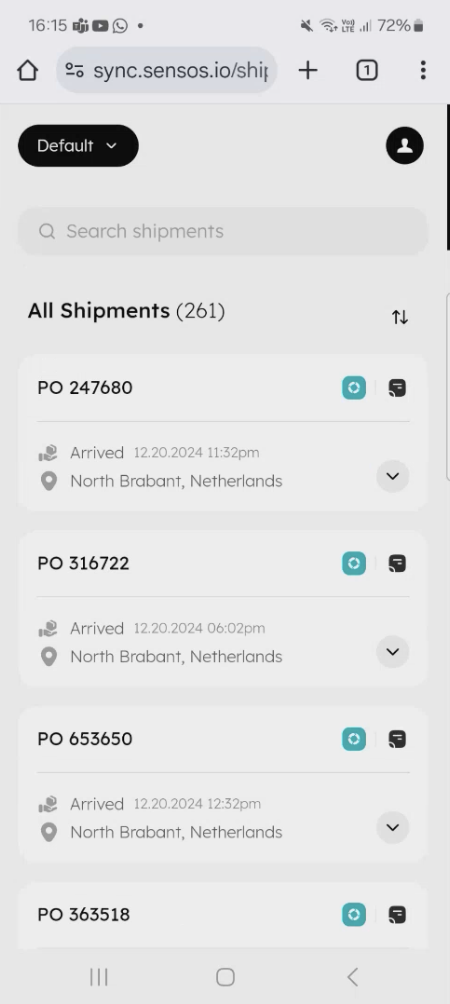
-
Map View with Actionable Insights: Leverage the interactive map view to visualize the shipment's location and track its progress. By tapping on alerts within the map view, you can access extended information for each alert, providing deeper context and enabling informed decision-making.
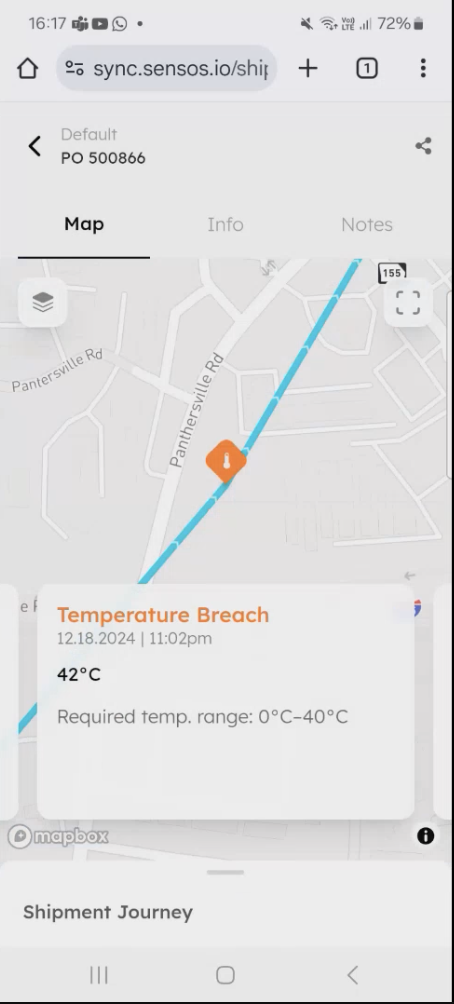
- Notes: Add and access internal notes for each shipment, facilitating communication and collaboration within your team.
Streamlined Workflows and Improved Efficiency
Mobile access to the All Shipments page empowers your team to manage shipments effectively, regardless of location. This translates to:
- Faster Response Times: Address potential issues and delays promptly with immediate access to alerts and shipment details.
- Enhanced Collaboration: Share notes and updates on shipments with team members directly from the mobile app.
- Improved Decision-Making: Gain real-time insights and make informed decisions based on readily available shipment data and alerts.
Updated about 1 month ago
Get in Touch. We’re Here to Help.
Let’s discuss how Sensos can transform your logistics operations:
Contact Us